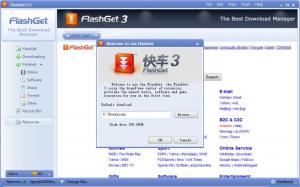FlashGet
3.7.0.1220
Size: 6.08 MB
Downloads: 57889
Platform: Windows (All Versions)
The FlashGet application provides a very handy and efficient means of downloading data off the web and onto your computer. Use it to download files from various websites, to download torrents, to download data from FTP servers, and more. The application provides support for all the popular protocols. It will ensure your downloads will complete as fast as possible, and it will resume them, should something happen and they are interrupted.
The FlashGet installation file weighs in at 7.8MB, which isn’t that much. It should not take long to get the installation file. Run it, go through the steps presented by the simple setup wizard, and in little time you will have FlashGet up and running on your Windows-powered machine. It must be mentioned that the setup wizard will ask you if you want to make FlashGet the default download manager and if you want a FlashGet shortcut on your desktop.
The FlashGet interface has a large pane in the middle that displays all your active downloads. The traditional File Menu is up in the right corner, which is unusual because it is usually to the left. You will also find several buttons on the left part of the application’s interface. A Resource Center that advertises various applications and a Task Info button that presents more info on a running task are presented in the lower part of FlashGet’s interface. You can easily bring up FlashGet’s interface by double clicking in the system tray icon or the FlashGet floating window.
FlashGet’s purpose is to get whatever you want from the web onto your computer. Say you’re browsing the web in Firefox (Mozilla’s browser is now supported by FlashGet) looking for the latest version of Linux Mint. On the operating system’s official website, if you copy a download link, then FlashGet will detect this, show up, and offer to manage the download for you. Or say you are looking to download an episode of “How I Met Your Mother” from a torrent tracker. You can open the torrent with FlashGet from within Firefox.
Alternatively, you can initiate a download from FlashGet’s interface. There’s a big, green “New” button with an arrow next to it. Click the button to be presented with an “Add New Download” dialog, or click the arrow to choose if you want to start a new download, open a torrent file, start a new magnet download, start an eMule download, or add a batch download. By default FlashGet will monitor the clipboard, so if you copy a download link, when you’re presented with the “Add New Download” dialog, the URL section is already populated, so you don’t have to paste the link in there.
While a download is running, you are presented with a progress status in FlashGet’s interface (in the main pane and in the Task Info tab). The FlashGet floating window I mentioned above presents the download status as well; it shows a percentage of how much data has been downloaded.
FlashGet will do its job without hogging system resources. If you give it a task to do, it will do it without negatively impacting system performance. You can go about your day and FlashGet will download data as you work, study, or play. And speaking about downloading data, the nice thing about FlashGet is that it uses Multiserver Hyper-threading Transportation (MHT) to give downloads a speed boost. Download speed can increase 6 to 10 times.
If a task is not complete and you have to shut down the computer, you can pause it. If something unexpected occurs before the task completes, you can resume it. If you change your mind about a task, you can delete just the task, or the task and downloaded files.
You can customize the way FlashGet looks using skins. Please note though that by default, FlashGet comes with just one skin which is called Elegancy. You can download more skins from the application’s official site or you can get the FlashGet Skin Designer and create your own skin.
FlashGet is freeware. If you enjoy using the application and you want to support its development, consider making a donation.
With this properly good download manager you can get whatever you want from the web in a swift and efficient manner. FlashGet will quickly download files and torrents onto your machine.
Pros
FlashGet is freeware (donations are welcomed). Monitors the web browser and clipboard and shows up automatically when you copy a download link. Supports FTP, BitTorrent, HTTP, MMS, RTSP, eMule, and other protocols. Features a handy floating window. It will give your downloads a speed boost. Resume interrupted downloads. Group finished downloads into categories. Shut down the PC when downloads complete. Use skins to customize the application’s looks; create your own skins with the FlashGet Skin Designer.
Cons
None that I could think of.
FlashGet
3.7.0.1220
Download
FlashGet Awards

FlashGet Editor’s Review Rating
FlashGet has been reviewed by George Norman on 11 May 2012. Based on the user interface, features and complexity, Findmysoft has rated FlashGet 5 out of 5 stars, naming it Essential